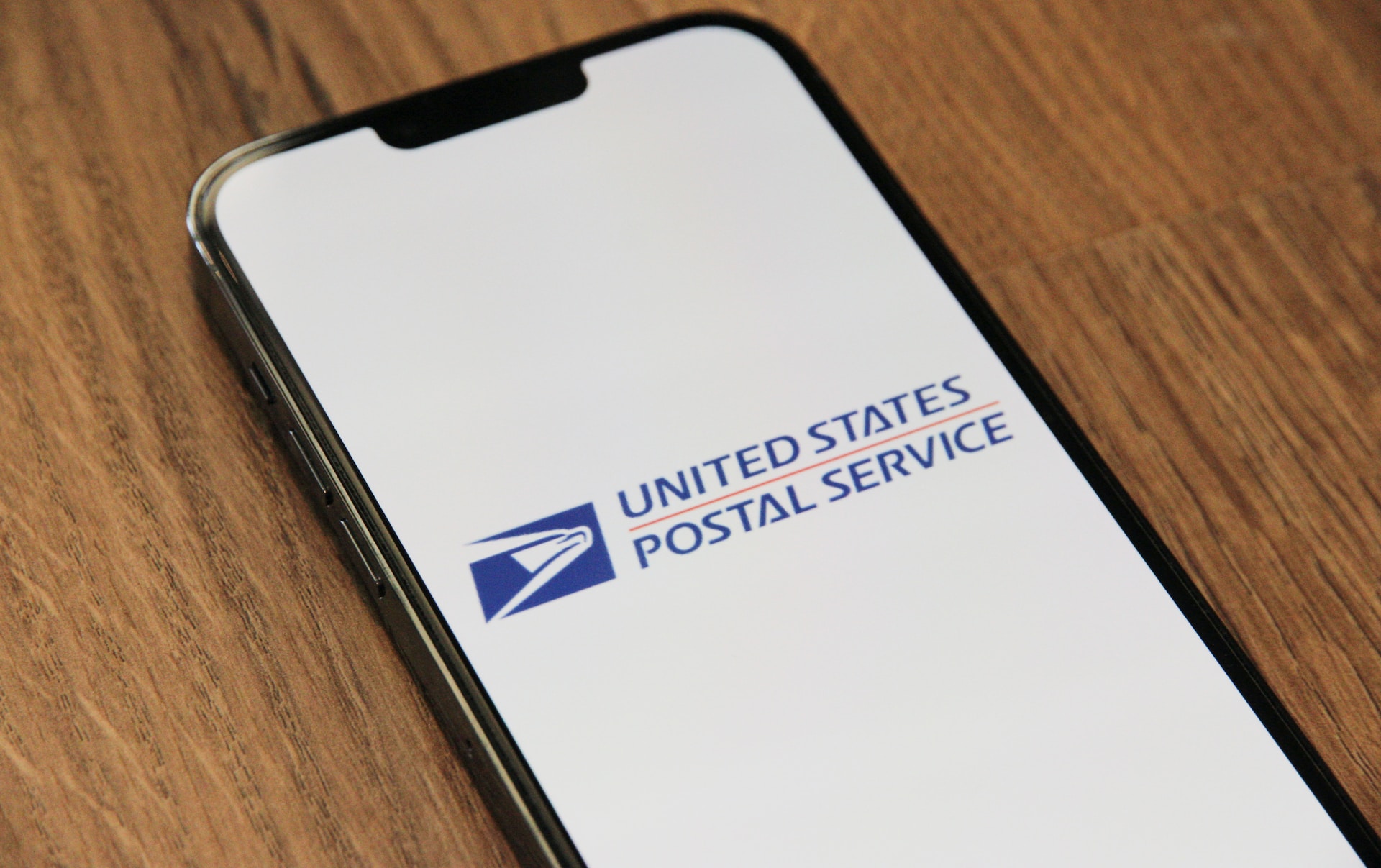
The LiteBlue USPS virtual timecard system is an incredibly useful resource for USPS employees to easily track their time and attendance. In this comprehensive guide, we’ll explain everything you need to know about using the LiteBlue virtual timecard, including its key benefits, how to access it, navigate the system, and best practices for tracking your time. Read on to learn how this online system can make managing your USPS timecard easier than ever.
Why is the LiteBlue Virtual Timecard Useful for USPS Employees?
The LiteBlue virtual timecard provides a number of important benefits that make it a useful system for any USPS employee to use:
- Convenience – The online system allows you to access your timecard information from anywhere, at any time. You don’t need to be in the office or request paper copies.
- Accuracy – The virtual timecard connects to USPS databases in real-time. This ensures the time and attendance data is always up to date.
- Simplicity – The system has an easy to use interface that allows you to view schedules, enter hours worked, request leave, and more in just a few clicks.
- Accessibility – All you need to access the virtual timecard is your employee ID, password, and an internet connection through the LiteBlue portal.
- Organization – Everything you need is in one place to better track your hours worked, leave, schedules, and more.
- Self-Service Access – You don’t have to go through a manager or payroll. You can view your time details independently.
- Insight – The virtual timecard allows you to view your hours worked, leave used, and overtime. Giving you greater insight into your time on the job.
- Historical Data – The system stores your past timecards. Allowing you to go back and reference your past hours.
For any USPS employee, having easy access to your time and attendance information is hugely beneficial. The LiteBlue virtual timecard provides that in a simple, convenient online system.
How Do I Access My LiteBlue Account?
Accessing your virtual timecard through LiteBlue is a simple process that only takes a few minutes. Here are the steps:
- Step 1) – Go to the LiteBlue USPS employee portal at liteblue.usps.gov
- Step 2) – Click “Login” and enter your employee ID number and usps password
- Step 3) – From the LiteBlue homepage, find and click on “My Time Card” under “My HR”
- Step 4) – This will open the Virtual Timecard system’s main page, giving you access to your timecard
As long as you have your employee ID and password, and internet access, you can login and use the virtual timecard system from anywhere at anytime through LiteBlue.
Some key things to keep in mind – make sure you are entering liteblue.usps.gov directly into your browser (no third party sites). Also be sure to use a personal computer or device rather than public kiosks for security.
Navigating the LiteBlue USPS Virtual Timecard System Pages
Once logged into the virtual timecard, you’ll be able to easily navigate between the key pages to manage your time:
- Timecard Page – This main page shows your punches, total hours, scheduled hours and more for the selected week.
- Timecard History – View past weekly timecards up to 2 years back to reference your hours worked.
- Leave Request Page – Submit leave requests for vacation, sick leave, etc. which get routed for approval.
- Absence Request Search – Lookup the status and details on pending, approved, or denied leave requests.
- Payroll Projection – See your total regular and overtime hours for the pay period.
- Employee Everything Report – A consolidated report with your hours, leave balances, pay rate and more.
Learning to navigate between these pages will allow you to access all of the useful time and attendance features. The menus and tabs make it easy to find what you need in just a click.
How Do I Use the Virtual Timecard to Track My Time?
Here are some best practices for using the LiteBlue virtual timecard to track your hours worked and leave taken each week:
- Log in to the system at the start and end of each work day to punch in and out. This will accurately track your hours.
- Enter any leave for sick days, vacation hours, etc on the days taken so your time off is logged.
- Check your weekly hours on the timecard page to ensure they match your actual hours worked for that week.
- View timecard history to verify past weekly hours are correct in the system.
- Resolve any discrepancies right away by reporting issues before the next payroll run.
- Use timecard notes to enter any important details on variances, overtime, or other items that impact your hours.
- Set reminders to punch in/out if needed to avoid missing registrations. Many USPS employees also take screenshots of their punches.
- Submit leave requests as early as possible so they can be approved in advance.
Following these tips will help you keep an accurate account of your time in the system. This makes the payroll process smoother and ensures you get paid for all hours worked.
What Information Can I See on My Virtual Timecard?
The LiteBlue virtual timecard system provides extensive time and attendance details that give you better insight and oversight of your hours:
- Punch In/Out Times – See the specific clock-in and clock-out times for each day.
- Total Hours – A summary of total hours worked and leave hours for the week.
- Overtime Hours – Any overtime hours are displayed separately from regular hours worked.
- Scheduled Hours – This shows your assigned shift hours for comparison to actuals.
- Timecard Notes – Any notes you or your manager add about hours variances or leave.
- Leave Balances – Available sick leave, annual leave, and other leave balances are displayed.
- Pay Period Projections – Preview your total hours for the pay period and potential overtime.
- Timecard History – Look back at your past weekly timecards up to 2 years.
Having easy access to this detailed time data provides greater transparency and ensures proper compensation.
What Steps Do I Take to Request Leave in the System?
Requesting leave through the LiteBlue virtual timecard is simple:
- From the timecard, click on “Request Leave” in the upper right.
- On the leave request page, select the leave type (sick, annual, other) and enter the dates.
- Enter the number of hours requested for each date.
- Add any comments on the reason for your leave in the box provided.
- Click “Submit Request” when finished to route it for approval.
- You can view pending requests and approvals/denials on the “Absence Request Search” page.
Submitting leave through the system well in advance helps ensure your time off is accounted for on the timecard. Be sure to follow your office’s specific procedures on required approval timeframes.
What Are Some Key Tips for Getting the Most from the Virtual Timecard?
Here are some top tips:
- Log your punches consistently every day to keep your time tracking accurate. Set reminders if needed.
- Resolve any discrepancies in your hours right away before the next pay period.
- Take screenshots of your punches and hours for your own records.
- Use timecard notes whenever needed to provide clarification on hours variances.
- Routinely check your leave balances and accruals to know what time you have available.
- Be proactive about submitting leave requests in advance to get approvals.
- Use the historical data to verify your past timecards have the proper hours.
- Contact the HR help desk if you have any system access or functionality issues.
Getting in the habit of regularly checking your timecard and proactively managing your hours will ensure you get paid accurately as a USPS employee.
In Summary: How the LiteBlue Virtual Timecard Benefits USPS Staff
The ability to directly oversee and manage your USPS time and attendance through the LiteBlue virtual timecard provides significant advantages:
- You have greater transparency into your hours worked and leave.
- Tracking your daily time punches is simple and convenient.
- All your information is stored in one place for easy access and review.
- Time discrepancy issues can be resolved quickly before payroll closes.
- Leave requests are straightforward to submit.
- Historical data provides verification of your past hours worked.
This innovative online system gives every USPS employee the tools they need to independently manage their timecard. Using the LiteBlue virtual timecard regularly will ensure you are always properly compensated for your time on the job.
